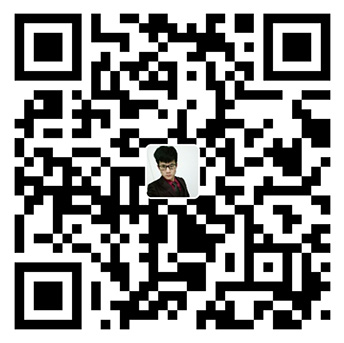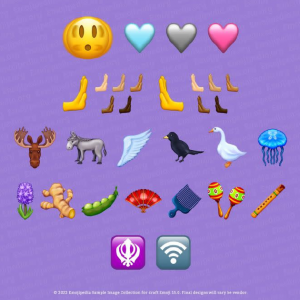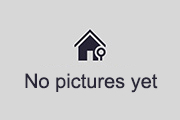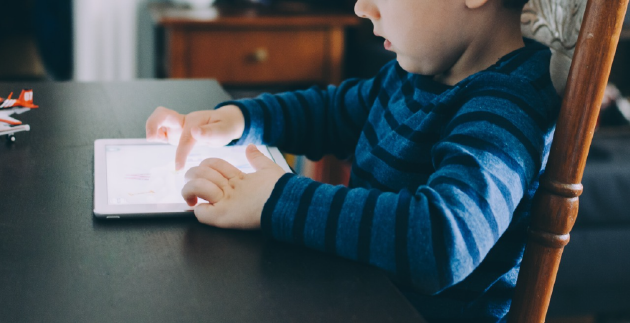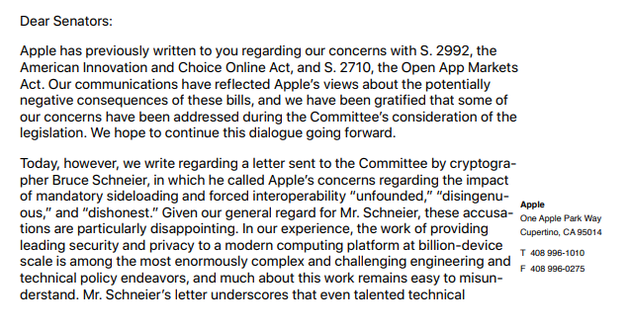your current location is:Home > TechnologyHomeTechnology
iOS 16 looks the same but is full of differences




Following the release of a large number of hardware products at Apple's autumn conference, the official version of iOS 16 was officially launched on September 12, local time. I believe that many iPhone users have already received the push upgrade. For the iOS system, iOS 16 is a major update, supporting 22 devices, covering almost all devices from the iPhone SE to the newly released iPhone 14 series, but the previously rumored iPhone 7 and iPhone 7 Plus are not on the upgrade list. . Is there a disruptive update for iOS 16? Will fruit fans vote with their hands or their feet? According to the upgraded fruit powder, it is still relatively smooth and smooth on the whole, but some models may encounter the problem of continuous heating. "It looks the same, but it's full of differences." In terms of functionality, there are many updates in iOS 16 that make Apple fans feel more personalized. Will the iPhone be much different after upgrading to iOS 16? IT Times reporter Pan Shaoying
Lock screen: screen more tricks
When you open your iPhone, the first thing you see is the lock screen wallpaper. According to Apple's official interpretation, iOS 16 brings the biggest update of the lock screen function so far, and it is also a change that fruit fans can feel at first sight. Compared with the mobile phone screen in the past, you can only change the wallpaper, and now you can also modify the style of displaying date and time. The more advanced function is that the lock screen component can also be customized.
In the wallpaper page, users can add new wallpapers, and iOS 16 has categorized wallpapers, including weather and astronomy, emoji, suggested photos, and more. The weather lock screen is a more interesting wallpaper, which is displayed in a dynamic form. For example, if it is sunny that day, the wallpaper will show the appearance of the sun shining brightly.
The so-called suggested photos is that iOS 16 will intelligently recommend photos based on the photos in the mobile phone. The photos it recommends for reporters are basically photos taken by reporters during the trip. Of course, if there are beautiful pictures of people in the mobile phone album, they may also be recommended. as wallpaper.
The lock screen in iOS 16 is much like the dial on the Apple Watch. You can set several wallpapers, swap between them by swiping, and even easily change the wallpaper every day, satisfying the "choice syndrome" fan.
Widgets have always been a quick way to enter an app. On the lock screen of iOS 16, you can place multiple widgets such as weather, calendar, battery level, and reminders. After adding them, you can see the real-time changes of widget information. For example, in a calendar widget, you can display the next upcoming event, and you can use a larger widget to display the specific event name and time of occurrence.
It is reported that Apple has opened the lock screen API interface to third parties, and third parties can customize their own apps, allowing users to directly understand real-time more real-time information in apps on the lock screen, such as sports events, takeaways Orders, flight information, etc.
However, the biggest negative comment on the new lock screen comes from the huge time font, and some fruit fans feel that it is very similar to the cottage phone.
Focus Mode: Press the "Mute Button" for distractions
In iOS 15, the Do Not Disturb mode has been expanded into a focus mode. The biggest difference between the two is that the focus mode blocks notification interference, and uses different states to divide the apps and contacts needed at different times to avoid some emergency messages. convey.
Now, in "Focus Mode", you can set three scenarios for personal, work, and sleep. For example, in "Personal" Focus Mode, you can set contacts and apps, and "Mute Notification" allows users to choose to only receive Necessary notifications to reduce distractions. After a contact or app is selected, notifications for the selected contact and app will be muted when the "Personal" focus mode is turned on. But don't worry, you won't miss these messages, these notifications will also be sent to the "Notification Center". For example, after get off work, you can press the "mute button" for some work at work.
In the "work" focus mode and "sleep" focus mode, you can also choose "mute notifications" to mute some messages that you don't want to receive in certain environments.
It is worth mentioning that the focus mode filter is a new feature in the focus mode. In the focus mode, users can only receive notifications from selected calendars, specific mailboxes, or open specific tab groups under Safari.
Home screen: battery percentage is back
To be honest, the main screen has not changed a lot, but some small practical functions may also capture the hearts of fruit fans.
For example, if the long-awaited "battery percentage" is back, in fact, the iPhone can always display the percentage of power before the full screen. But after the bangs screen came out, due to the lack of space on both sides of the bangs, only the battery icon was displayed before, and the percentage could only be seen when the control center was pulled down.
After upgrading to iOS 16, as long as the switch for the battery percentage charge is turned on in the settings, a number can be displayed inside the battery icon. However, once the battery percentage display function is turned on, the battery icon always shows a fully charged state and will not shorten with the power consumption, which may be misleading. It should be noted that this function is not available for all models that have been upgraded to iOS 16, and neither the LCD screen nor the small screen version can be used.
In addition, the search function has also changed. Previously, using the Spotlight search function to bring up the search interface by swiping down from the home screen, Apple has added another "Search" button in iOS 16. There is a "Search" option at the bottom of the main screen, click this option to enter the Spotlight search interface. The search button also replaces the previous dot, letting the user know how many pages of the app are available.
Photo: Add a security lock
Photos have always been a point that will not be missed in iOS upgrades. In iOS 16, the system has made visible adjustments to the classification and permissions of photos.
The security of photos has always been the concern of Guofan. This time, the system has put a "password lock" on the album, and added a security verification process to the "hidden" and "recently deleted" albums. Hidden" and "Recently Deleted" albums are locked. Just like unlocking an iPhone, it can be unlocked with a passcode, Face ID, Touch ID, etc. For users with more private photos, it is very reassuring to add passwords to these two albums, especially the "Recently Deleted" album, because usually some "burning after reading" photos can be Found in the trash can.
Photos take up a lot of phone memory, but if you flip through the photos, how many photos are duplicates? iOS 16 can automatically detect duplicate images in photos, giving users the option to merge them to save space on their phone, ideal for users with OCD.
In terms of photo editing, there are also many small functions. For example, copy and paste editing points, if you want to make changes to one photo and want to copy it to another photo, you can use the copy and paste editing tools. After opening a photo, edit the photo, such as adjusting the original photo to Vivid mode, if you want to apply Vivid mode to another photo, just click on the "…" in the upper right corner of the first photo, and "" "Copy Edit Points" option, then open another photo, also enter the editing, click "..." in the upper right corner and then click "Paste Edit Points", this photo will also become vivid mode, no need to re-select. If you want to restore the photo to the original, click "Restore to original state".
INFO: iMessage messages can be recalled
Although the frequency of using SMS is not as good as before, in iOS 16, Apple has made a lot of changes to information, such as editing, withdrawing, unread, and retrieving functions, I feel that SMS is going to be reborn.
There is a "back way" for text messages sent by mistake, which can be edited or withdrawn within 15 minutes of sending. After sending a text message, as long as you press and hold the text message, options including functions such as "edit" and "cancel sending" will appear. After selecting a function, you can modify or withdraw the sent text message. If it is re-edited and sent, the recipient can see the edit record. If the text message is withdrawn, the text message will disappear like a bubble. After the reporter withdraws a text message, the text message page prompts that the other party may still see this message on the device whose software has not been updated. However, the ability to edit or recall text messages is limited to iMessage messages.
There are many users who don't pay much attention to text messages, but they also encounter situations where some text messages need to be replied. In order to avoid forgetting to reply, you can mark a text message as "unread", so that after reopening the text message, you will notice the unread message. In addition, Messages also provides a powerful recovery feature that can recover messages that have been deleted within the last 30 days.
related articles
Article Comments (0)
- This article has not received comments yet, hurry up and grab the first frame~